Here's the HTML code you'll want to copy:
If you are adding it to a blog sidebar and your blog is hosted on blogspot, the steps are these:
- Open your blog, log in (if you aren't) and click the customize link in the upper right corner of the screen.
- On the Add and Arrange Elements Page, click the link to Add a Gadget in the area where you want to add the badge
- Choose HTML/Javascript from the list
- Enter an (optional) title, then paste the HTML code above into the content text box. Click Save
- Back on the Add and Arrange Elements Page, your new element will appear at the top of your sidebar. You can click-hold-and-drag it to wherever you would like it to appear on your blog page.

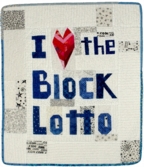
I added it to mine :)
ReplyDeleteWould it be possible for me to add the "Block Lotto at a Glance" to my blog? If so, I wuld I do it?
ReplyDeleteMy Block Lotto Badge quilt project came about because I figured no one (besides me) would care to update their blog every month. How about if, beginning next Month (Monday), I make the HTML code for that available to anyone who wants it?
ReplyDeleteAdded to my blog :)
ReplyDeleteDone - so easy to follow - thanks!!!!
ReplyDeleteSo glad to have found your blog through my giveaway! What a great blog button! Hope you are having a good day!
ReplyDeleteI am totally lost on how to add this button on my blog spot. Maybe it's not even do able on my little blogspot blog??? :C
ReplyDeleteRho, you absolutely should be able to add this to your blogspot blog. When you go to your blog, do you have the Customize link at the upper right? If so, when you click it, do you see a diagram of the different elements on your blog?
ReplyDeleteI added the button to my blog. It is a cute quilt!
ReplyDeleteAdded it to mine!
ReplyDeleteRho, I'm on blogspot - you need to go to Customise, then Add A Gadget, then choose HTML/JavaScript gadget, then type in a title in the title line and copy & paste the code that Sophie put in the post above (make sure you get all of it) into the main body of the window (Content area). Press save. Then View Blog to check it worked.
And you should magically have a new button on your Blog that you've successfully added without having to know how to do techy stuff and write code (at least that's my attitude to it!)